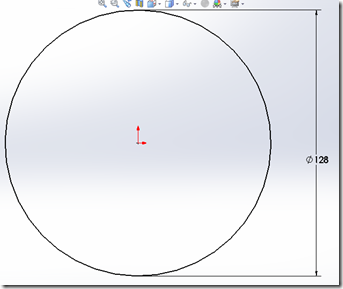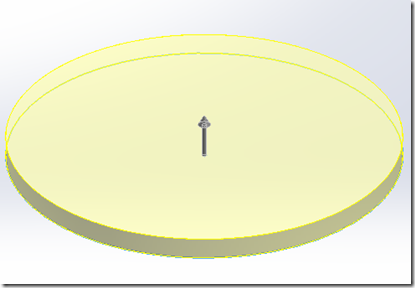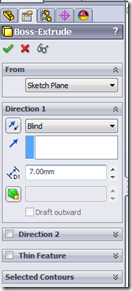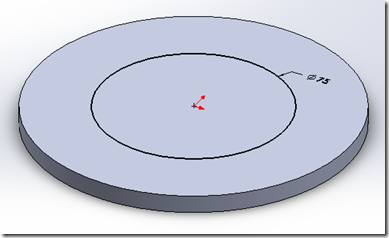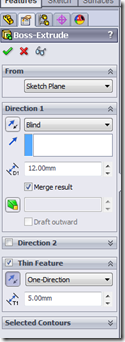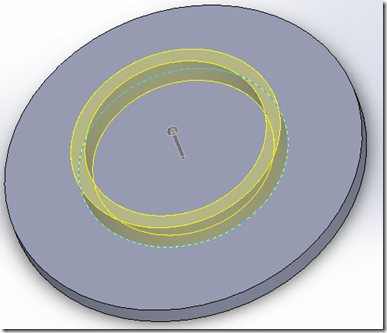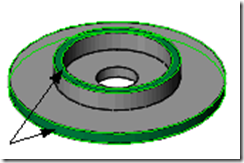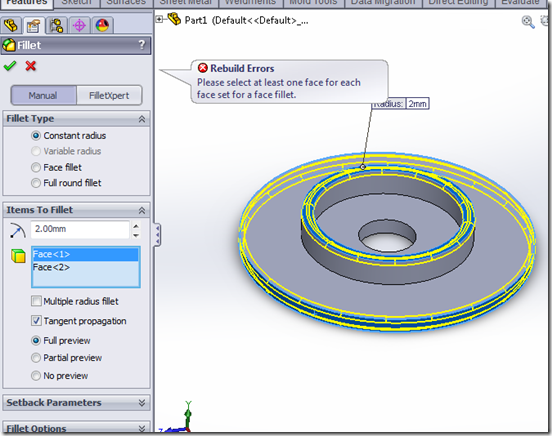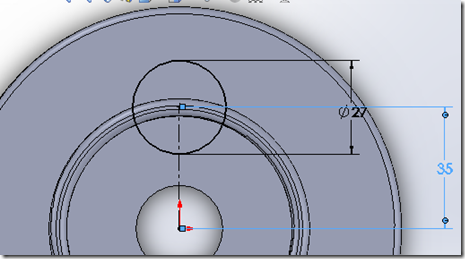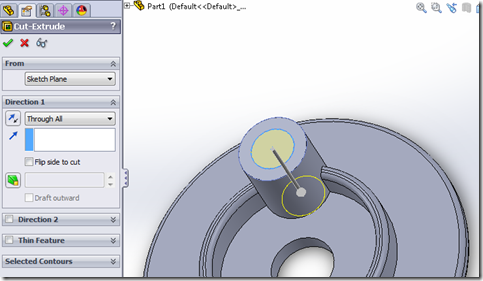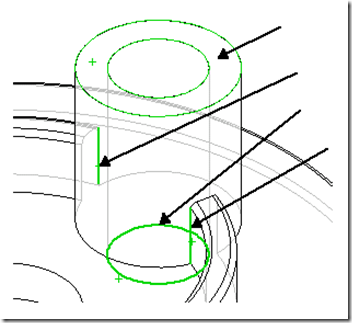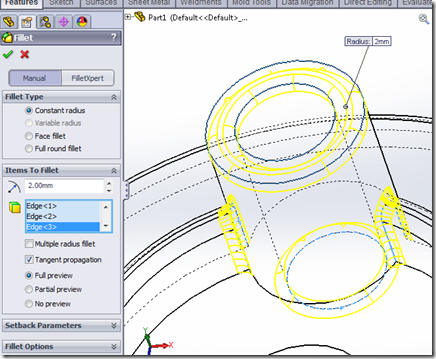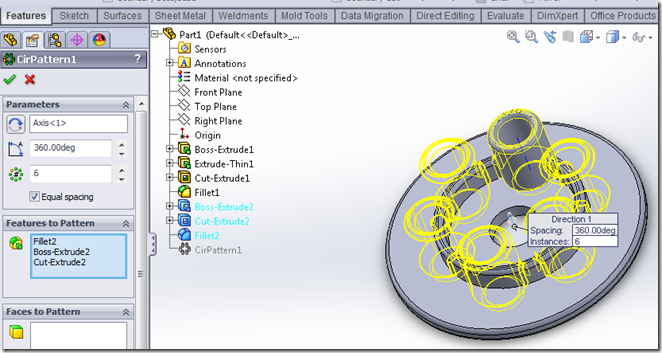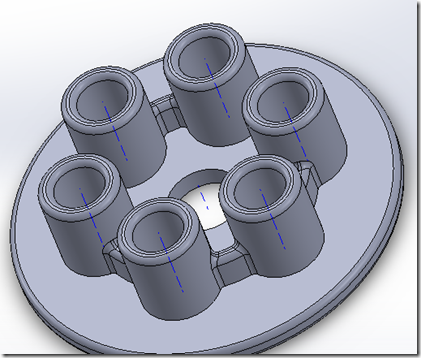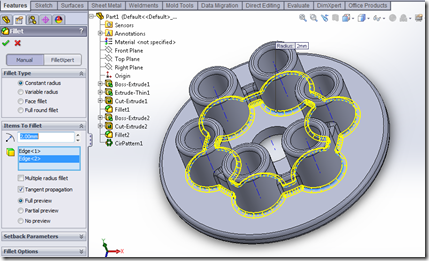This is more of an exercise. We are going to design a pressure plate in SolidWorks.
You begin this lesson by creating a new part.
-
Click New on the Standard toolbar.
The New SolidWorks Document dialog box appears.
-
Click Part.
-
Click OK.
A new part window appears.
Create a circle of 128mm in diameter on the top plane.
Extrude the circle to a depth of 7mm.
Now select the top face of the circular disc and create a circle of 75mm in size as shown
Exit the sketch and extrude the newly drawn sketch to a depth of 12. Select thin feature and enter the thickness as 5mm and change the thin feature direction to inward.
Now create another circle at the center of the disc with 25mm in diameter and use extruded cut to remove the material.
Now add fillets of 2mm in radius on the surface edges as shown.
Now create a central line and circle of 27mm in diameter and 35mm away from the center on the front face of the disc as shown.
Now extrude this circle to a depth for 30mm from the top face as shown. Now create a extruded cut of 15mm in diameter and through all depth on the newly created cylindrical extrude.
Now click on fillet again and fillet all the edges as shown in figure. To see the hidden lines you have to change the mesh view of the part to hidden lines visible.
Now we use the circular pattern tool to replicate the above created cylindrical holes on the disk. Enable temporary axis by going to Click View, Temporary Axes. Select the circular patter tool,
In the PropertyManager, under Parameters:
-
Select the temporary axis in the center of the part for Pattern Axis.
-
Select Equal spacing to pattern the number of instances uniformly around the axis within 360°.
-
Set Number of Instances to 6.
-
Click in Features to Pattern.
-
In the flyout FeatureManager design tree in the graphics area, select the last three features (Fillet2, Cut-Extrude2, and Boss-Extrude2) and click ok.
Now go to the fillet feature in the features tab again and select the inner and outer curve at the bottom of the cylindrical pattern as shown to add a fillet of constant radius of 2mm.
Click ok & you are done with the pressure plate part….